Connecting from Ekos
Click on KStars icon on the desktop to launch it. After initial startup, complete the wizard to set up geographical location and download any extra data (Internet connection required).
Launch Ekos either by press Ctrl+K, or by pressing on the Dome-shaped icon in the Toolbar 
It is recommended to use the Ekos Profile Wizard to set up your first profile. The wizard automatically starts up the first time you fire Ekos in KStars. To start it again, please the wizard-wand icon in Ekos summary screen.
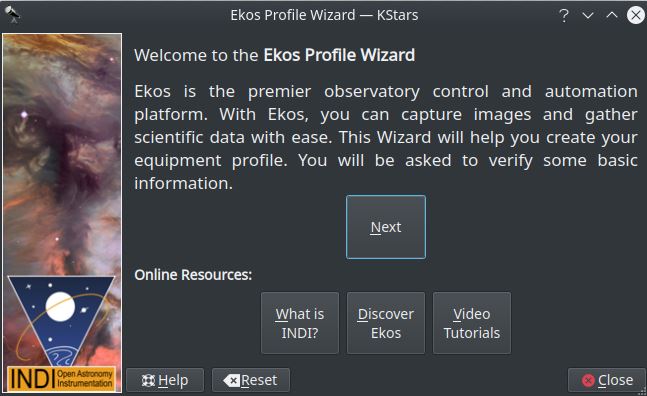
Click Next to proceed to the next screen.
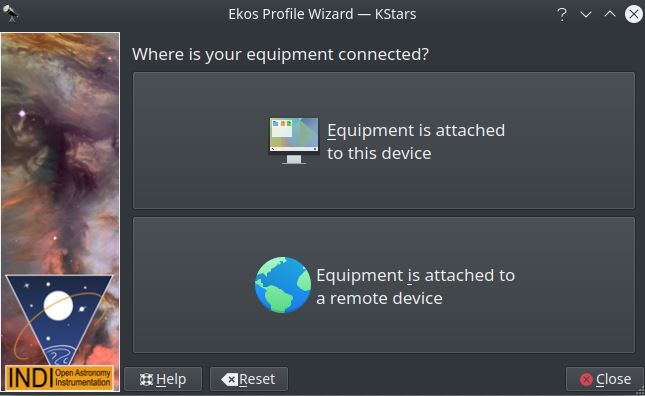
In here you need to select if your equipment is attached to StellarMate or elsewhere. Since you are directly connected to HDMI, then you select Equipment is attached to this device.
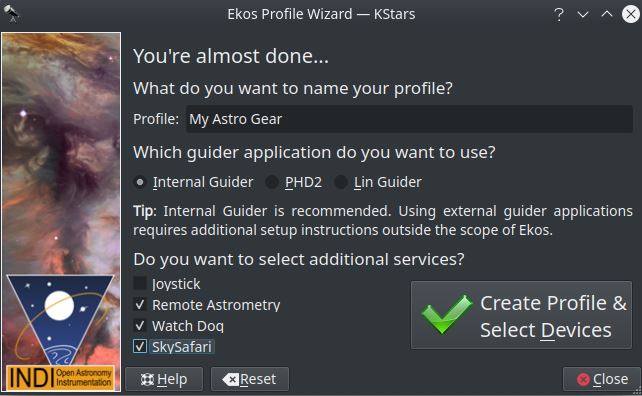
Next, select your equipment profile name and any additional services you want to run then proceed to create the profile.
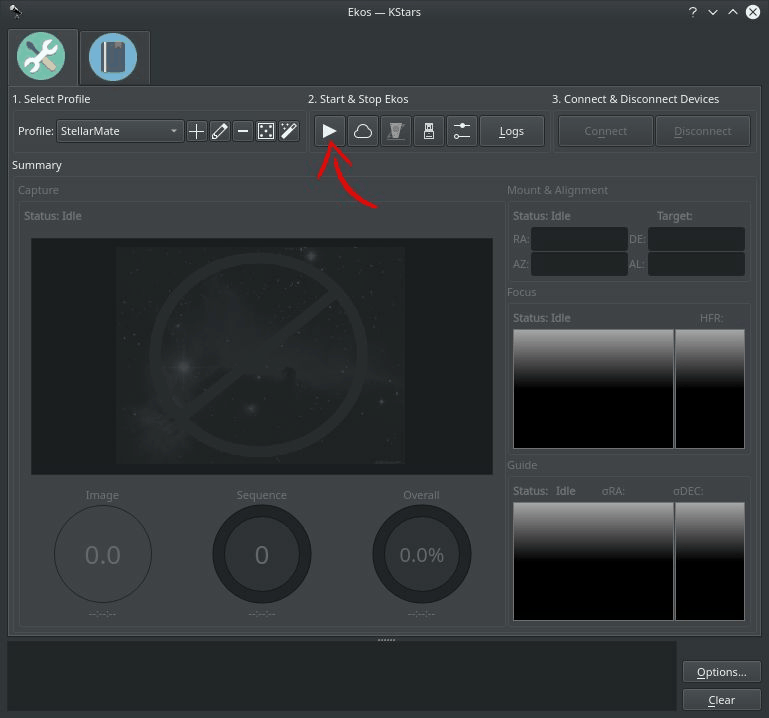
To connect to your equipment and start using Ekos, simply click the Start button as illustrated above.A
