Video Recording
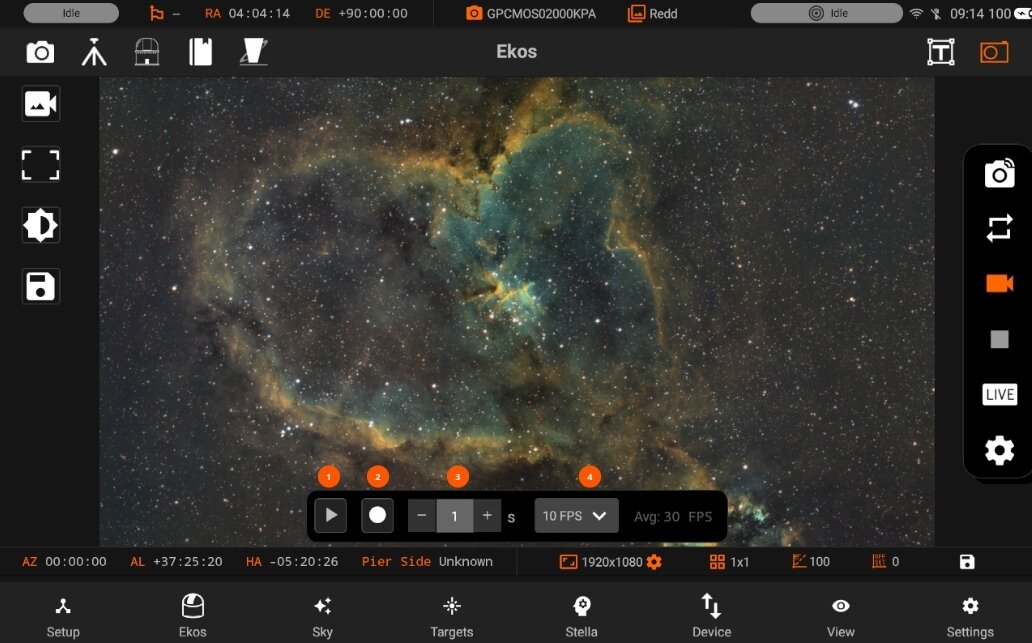
Videos are recorded as lossless SER format. By default, they are saved to the StellarMate Videos directly which can be accessed via Network share on Windows, Mac, and Linux.
These are the following options in Video Recording:
- Play: Enables the video streaming if supported by the camera.
- Record / Stop: Starts the recording, if the recording is started. Icon will be changed to stop icon. So, you can stop the recording.
- Duration: Select one from the predefined video duration.
- FPS: Record stream until these many frames are captured
- Avg FPS: Average running Frame per second
Streaming
Once you starting video streaming, a box is shown on the screen. You can resize it using the resize button from the bottom right. Live histogram view is also shown.
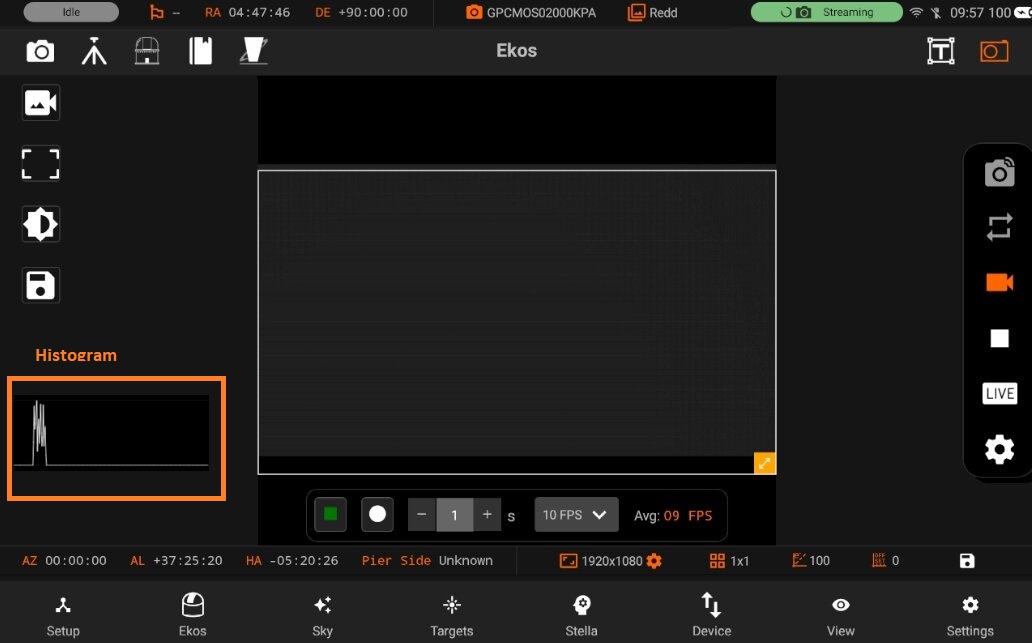
Once resize, you can also drag the box. Double tap on the box to set the Streaming ROI frame values.
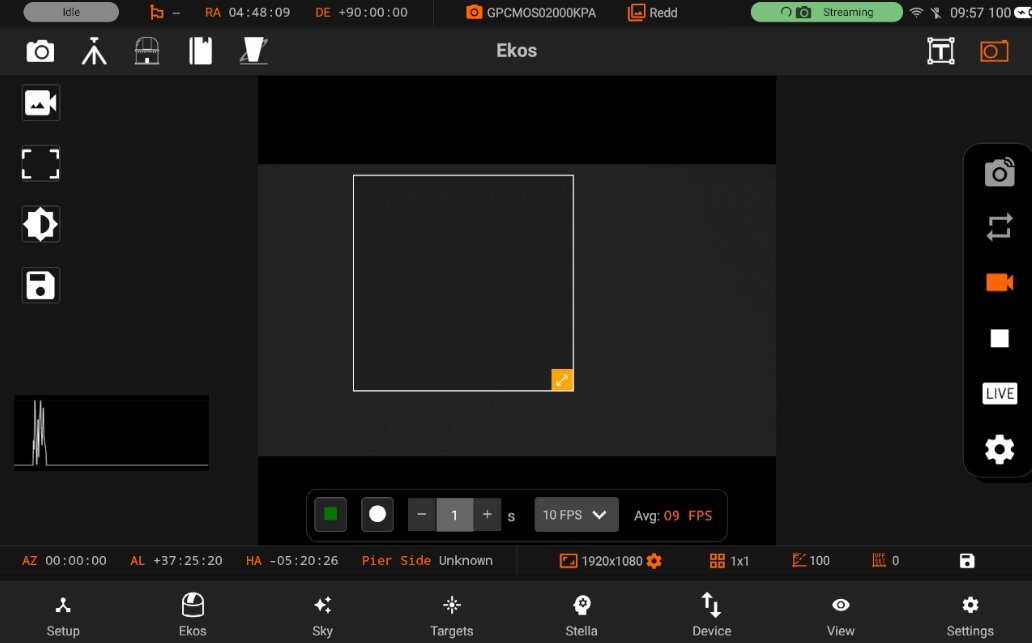
- Binning: Horizontal and Vertical binning
- Left: Specifies the area of x position i.e Horizontal
- Top: Specifies y position i.e Vertical
- Width: Current width of Active camera
- Height: Current height of Action camera
- Settings: Directory and filename settings
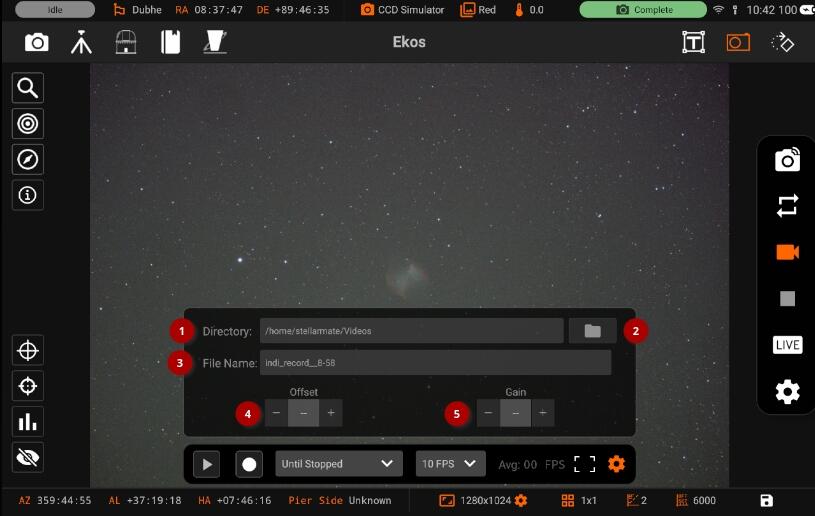
- Directory: Path of videos is set using Directory browser.
- Toggle Directory browser
- File Name: Set SER video file name. Record files may contain some patterns to make them dynamic.
- _D_: For the date in YYYY-MM-DD
- _H_: For time in HH:MM:SS.
- _T_: For ISO8601 time stamp.
- _F_: For filter name, if any.
- Offset: Target camera offset
- Gain: Target camera gain
Videos are recorded as lossless SER format. By default, they are saved to the StellarMate Videos directly which can be accessed via Network share on Windows, Mac, and Linux.
Streaming:
Once you starting video streaming, a box is shown on the screen. You can resize it using the resize button from the bottom right.
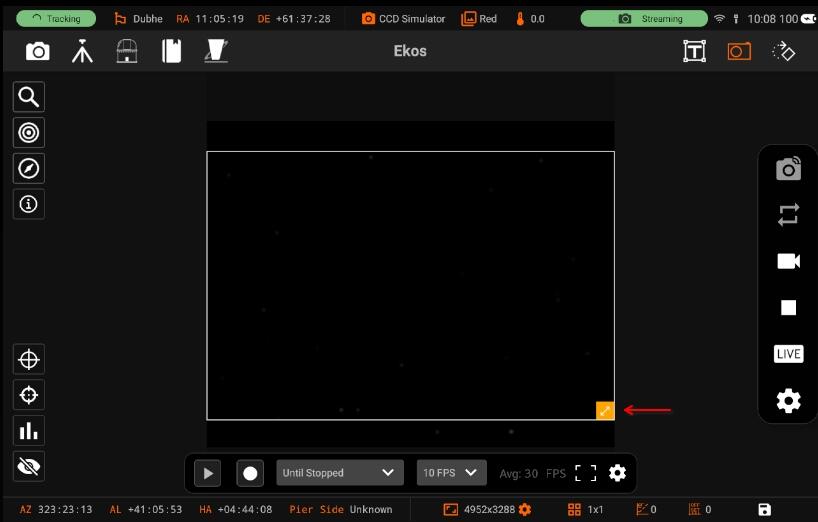
Once resize, you can also drag the box. Double tap on the box to set the Streaming ROI frame values.
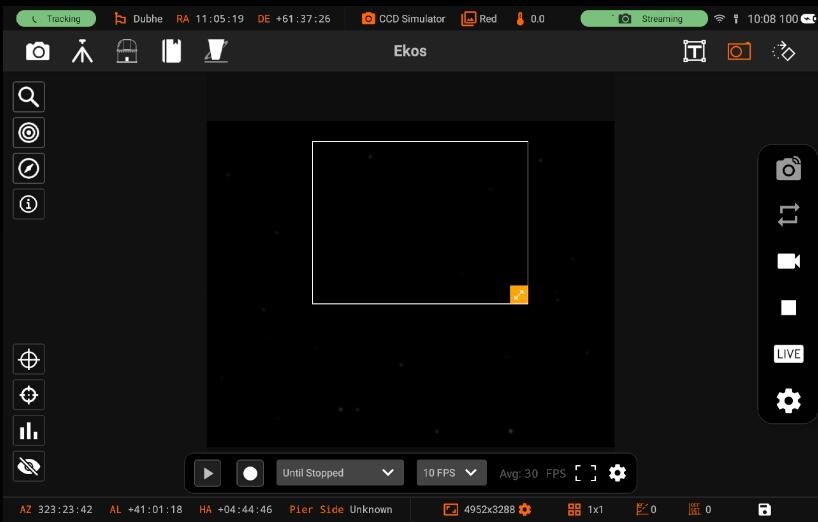
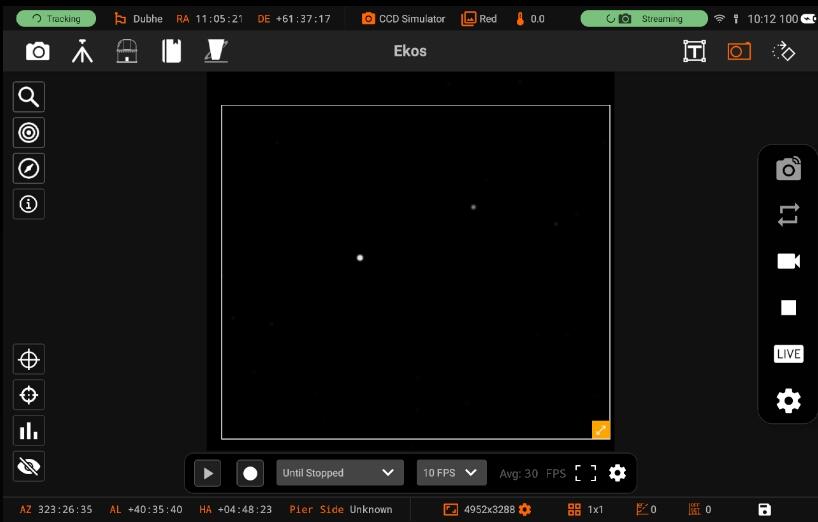
Press outside the box to reset the Streaming frame.
