Raspberry Pi Camera
Installation
RPI Camera Driver currently supports the Raspberry Pi High Quality Camera in full raw mode.
Under Ubuntu, you can install the driver via:
sudo add-apt-repository ppa:mutlaqja/ppa sudo apt-get update sudo apt-get install indi-rpicam
Features
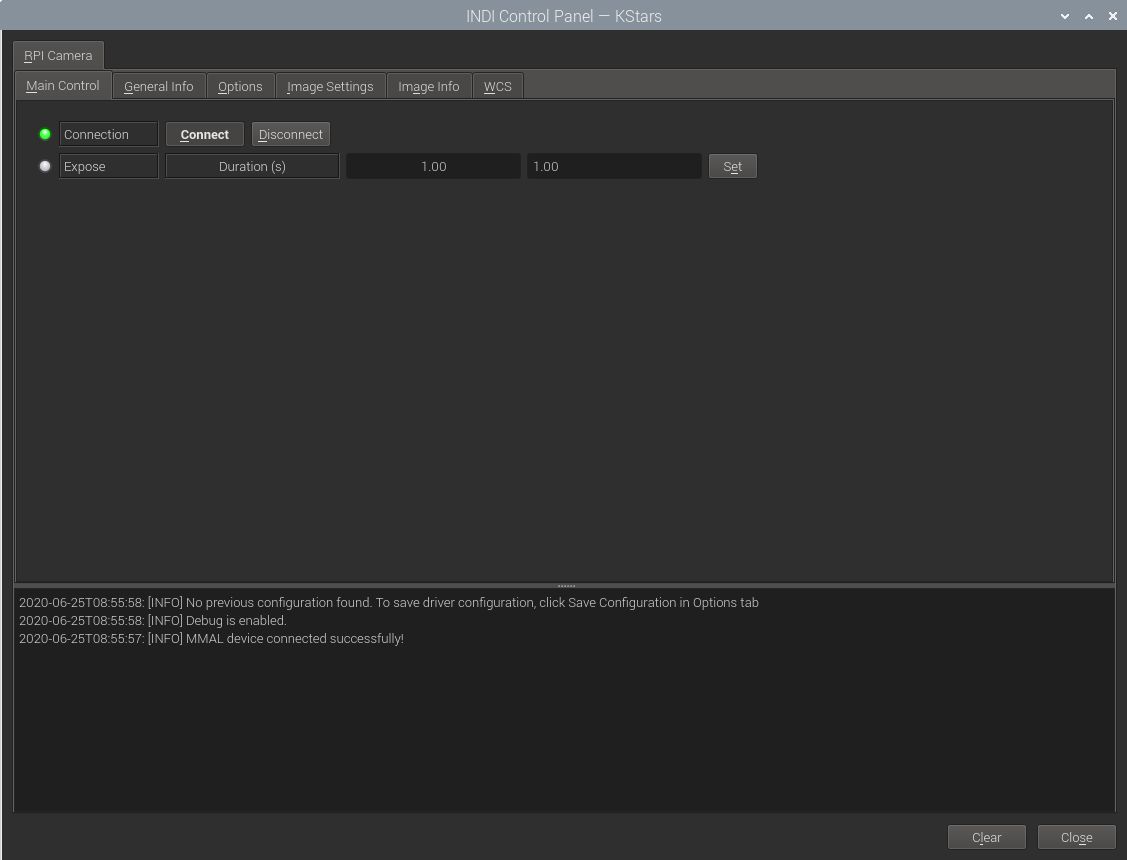
The driver supports capture and gain adjustment. The image returned in FITS format is in Bayer BGGR 16 unsigned raw format. Currently with a fixed size of 4056x3040.
To capture a single-frame image, simply set the desired exposure time in seconds and click Set. After the capture is complete, it should be downloaded as a FITS image.
Operation
Connecting to RPI Camera
Before connecting the camera to the RPI camera CSI port make sure the camera port is enabled on the RPI. Run raspi-config and under the choice "Interfacing Options" select to enable the camera.
General Info
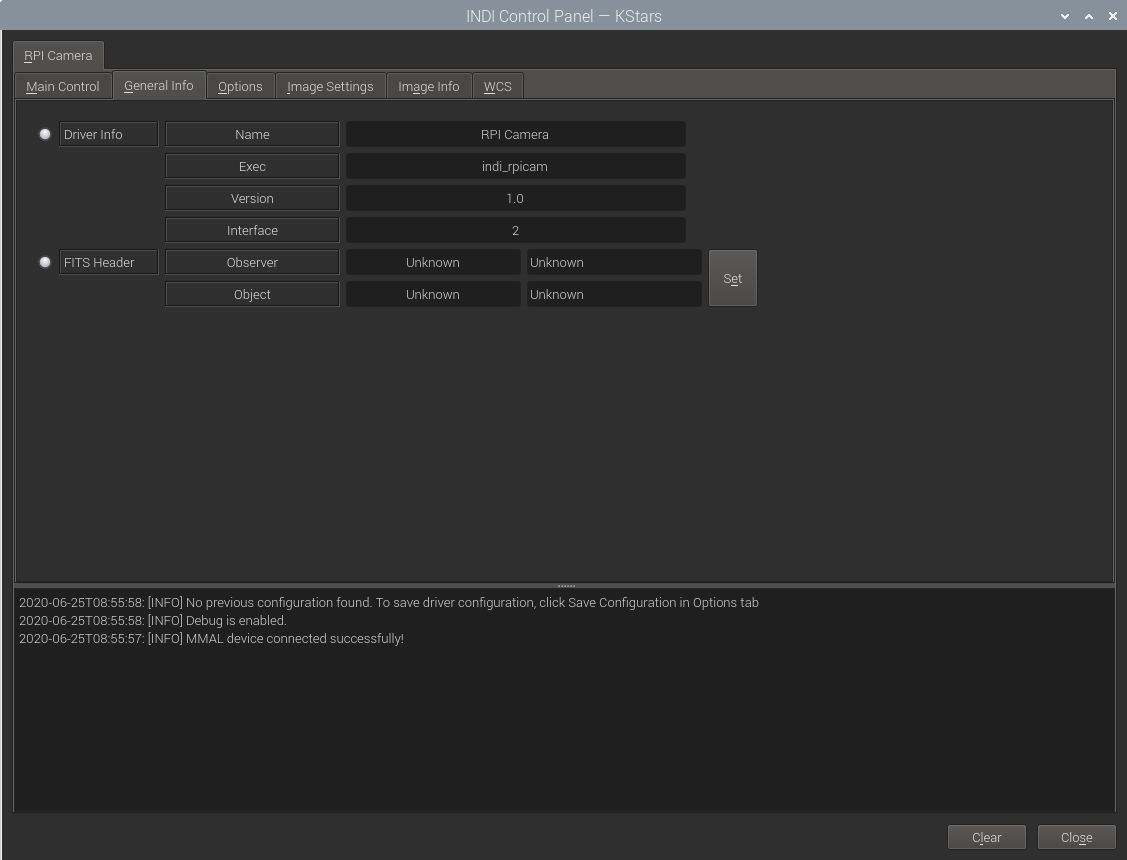
This provides general information about the currently running driver and driver version. It also lets you set the Observer and Object Information for the FITS Header.
Options
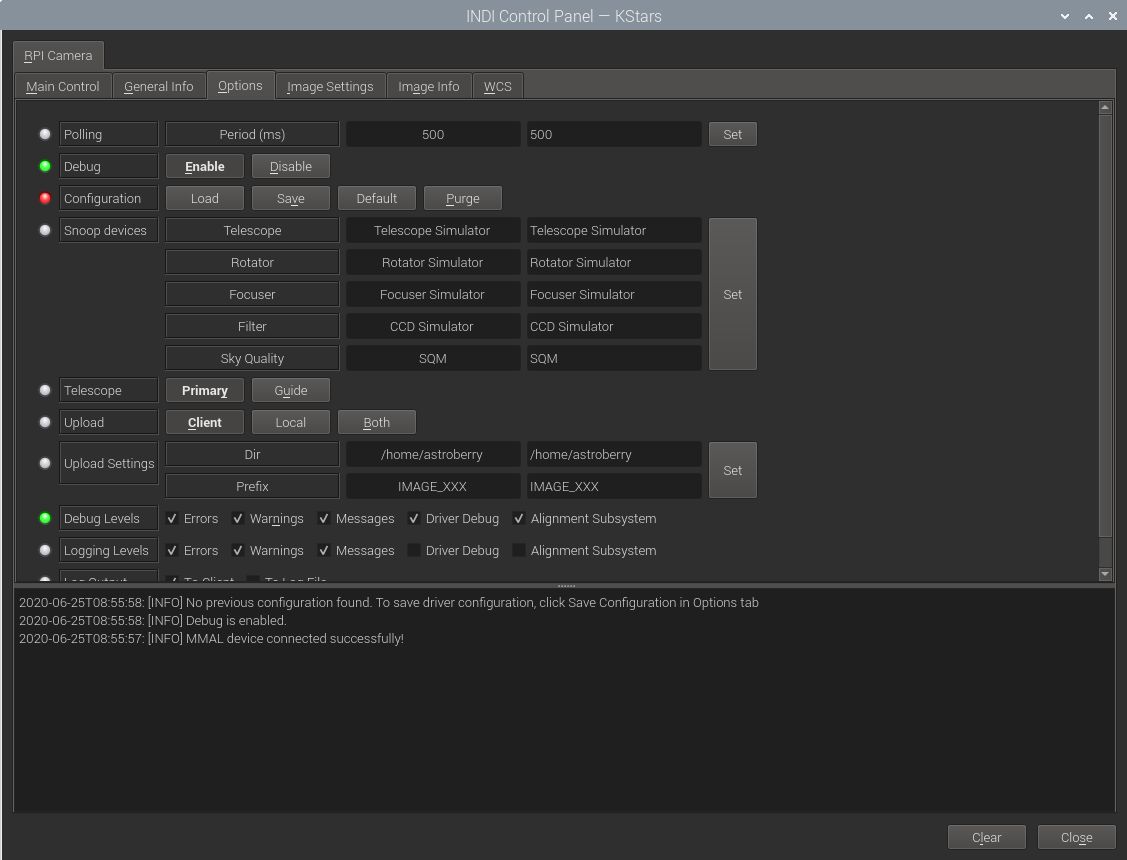
The Options tab contains settings for default file locations, upload behavior, and debugging. The polling period for this driver should be kept as is unless you need to reduce it for a specific reason.
- Debug: Toggle driver debug logging on/off
- Configuration: After changing driver settings, click Save to save the changes to the configuration file. The saved values should be used when starting the driver again in the future. The configuration file is saved to the user home directory under .indi directory in an XML file.(e.g. ~/.indi/camera_name.xml)
- Snoop Device: The camera driver can listen to properties defined in other drivers. This can be used to store the relevant information in the FITS header (like the mount's RA and DE coordinates). The respective drivers (Telescope, Focuser..etc) are usually set by the client, but can be set directly if desired.
- Telescope: Toggle between Primary and Guide scope selection. This selection is required in order to calculate World-Coordinate-System (WCS) values like Field-Of-View (FOV). When WCS is enabled, the FITS header is populated with WCS keywords that enable clients to map the sources in the image to physical coordinates in the sky. Usually, you do not need to toggle this setting manually as it is usually set by the client automatically









