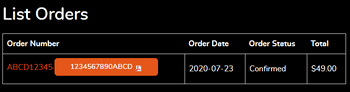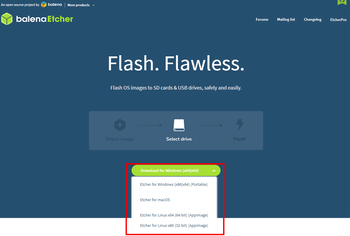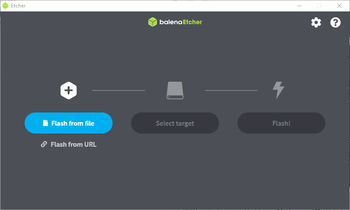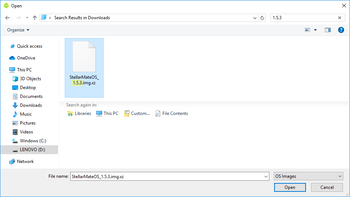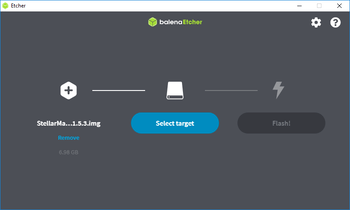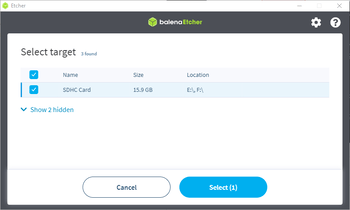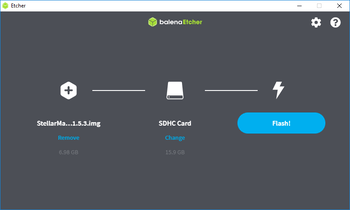How to install StellarMate OS on a another MicroSD? Resolved
If you have purchased StellarMate from a retailer, please submit a new ticket and attach your order receipt and tell us if you don't see an order in the Orders page.
To be able to use a different MicroSD than the already built-in one, you need to flash StellarMate OS onto your MicroSD.
1. Login to the stellarmate.com website and then go to the Orders page.
2. You should see a list of your orders. Click on your order link, then scroll down to see the downloads. Make sure to download the SM OS version appropiate for your hardware platform.
3. Download balenaEtcher, and install it, then open it.
4. Connect an SD card reader to your computer with the MicroSD card inside.
5. Open Etcher and select from your hard drive the StellarMate OS .xz file you just downloaded to write it to the MicroSD card.
6. Select the MicroSD card you wish to write your image to.
7. Review your selections and click 'Flash!' to begin writing data to the SD card.
8. When it's done, connect the MicroSD to StellarMate and power it up!