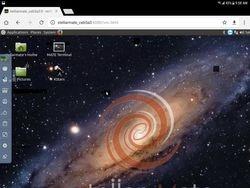StellarMate is shipped with a VNC Server. This enables you to access the full StellarMate desktop remotely where you can run upgrades, KStars, configure Bluetooth, or change any configurations not available via the App. To connect to VNC, you can either use a Desktop/Mobile VNC Client, or simply via any browser. The VNC address depends on the platform:
- Windows/Linux: http://stellarmate.local:6080
- MacOS/iOS: http://stellarmate:6080
Where stellarmate.local is the actual hostname (or IP address) of your unit and 6080 is the port. If you do not know the unit hostname, you can find the hostname in your StellarMate App.
In addition to the web-based VNC viewer, you can use Real VNC which is available on all desktop & mobile platforms. For RealVNC, use port 5900.
Once you access StellarMate, you can use it like any full-fledged computer.
Default username: stellarmate
Default password: smate
Changing default password
To change the default smate password, please open the console and type in the following command (replace mypassword with your own password:
x11vnc -storepasswd mypassword /home/stellarmate/.vnc/passwd
TeamViewer is also installed on StellarMate OS. It is primiarly used to aid in troubleshooting StellarMate OS remotely. You need to sign up for a free TeamViewer account to activate it. Once activated, you can use TeamViewer client to access StellarMate OS as well.